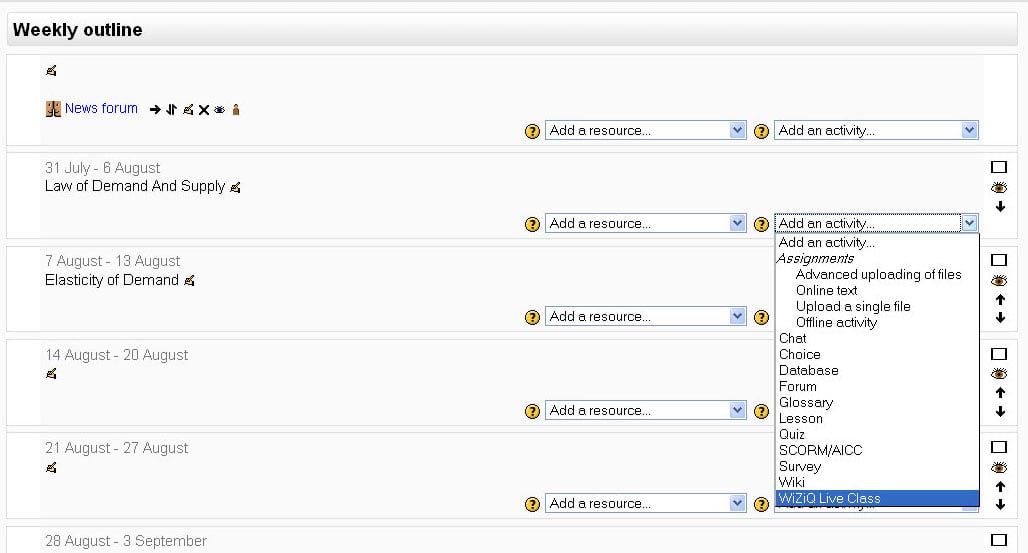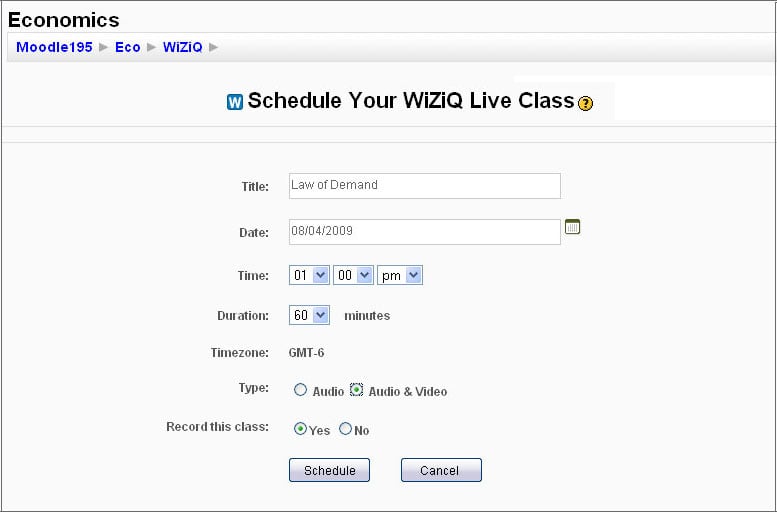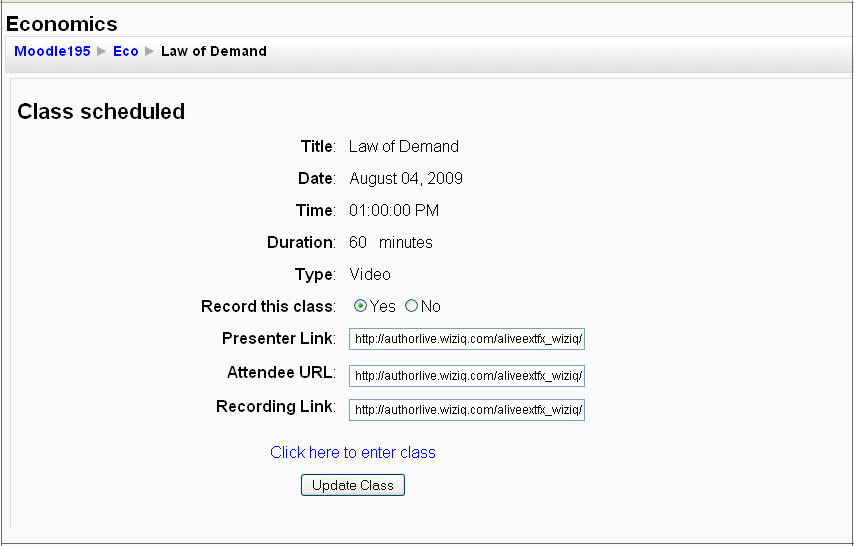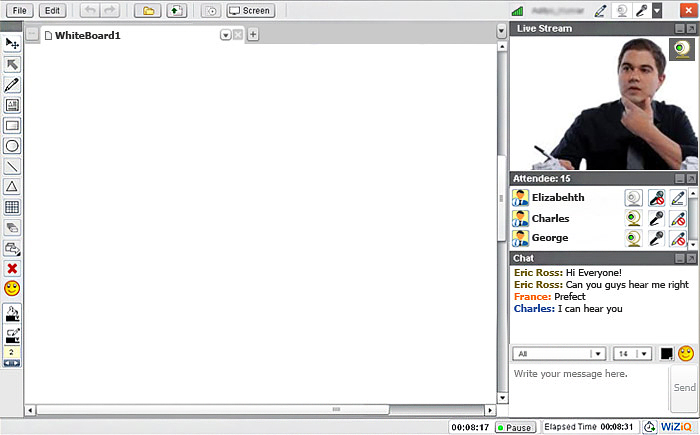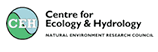Open MI eLearning Live Class Module
Introduction
Open MI adopts WiZiQ as the Virtual Classroom module for Open MI users. With this new module:
- No sign-up on WiZiQ is required to give or attend classes in Open MI
- High quality recordings are available for later review
Features
- An administrator or a teacher is able to schedule a virtual class within Open MI.
- While scheduling a class, the creator can enter the class title, date, time, and class type (with audio or audio and video both).
- After a class is scheduled successfully, a private URL is generated. This URL acts as a permalink for the class that can be safely used in emails, blogs or websites to promote the class.
- The class gets listed as an event on the Open MI calendar and is also accessible as an event in the ‘Upcoming events’ block.
- You may choose to record the class. The class recording is available to all the course participants.
A Quick Tutorial For Teachers
Step 1: After installation, a new "activity" feature, 'WiZiQ Live Class’ starts showing in Open MI. Admins and teachers can select ‘WiZiQ Live Class’ to create a new class for their course, like any other standard activity. Also, a 'block' feature is created for WiZiQ Live Classes that lists all the upcoming live classes. When you select ‘WiZiQ Live Class’ you get a schedule a class screen:
Step 2: While setting up a new class, the teacher and the administrator can specify the class subject, date and time, duration, its type (audio or audio and video both) and whether to record this class.
Step 3: All your scheduled classes are private. After you successfully schedule your class, the class link starts showing in Open MI's Course Calendar, in the topic outline, in the upcoming events block and in the ‘WiZiQ Live Class’ block for the course. Also, a unique URL is generated for your class for the teachers (Presenter URL) and students (Attendee URL). These class links are a sort of permalinks, which remain active even after the class, to take students to its recording.
Step 4: At the scheduled date and time, you and your students can enter the class by simply clicking on the class link.
Step 5: You enter your class enabled with 2-way audio and video communication, live chat, whiteboard and content sharing.